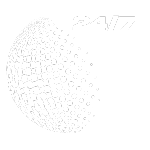As a registered dietitian, I know how overwhelming it can be to monitor nutrient intake. It’s not easy figure out if you’re getting the right balance of macronutrients (carbs, protein, and fat). Many of my clients wonder if they’re getting enough protein or vitamins.
Knowing where you stand with your nutrition is really important. Not only does this know-how help you with any weight loss journey, it can help you feel your best in everything you do. And the tools in MyFitnessPal can take some of the guesswork out of understanding and tracking your nutrient intake.
With MyFitnessPal, you can go beyond just counting calories. You can monitor your full nutrient profile, giving you insights into the macros and micronutrients that fuel your body.
In this guide, I’ll walk you through how to use MyFitnessPal to set, track, and adjust your daily nutrient targets with precision.
With its robust tracking features and comprehensive nutrient database, MyFitnessPal’s nutrient tracking can help you fill gaps in your nutrition, meet specific nutrient requirements, or generally work toward a more balanced diet.
Why Monitoring Nutrients Is Important for Health
The nutrients in the food you eat fuel every function in your body, from helping to maintain energy levels to brain function.
By tracking key nutrients—both macronutrients like protein, carbs, and fats, and even micronutrients like vitamins and minerals—you gain a clear picture of your diet’s strengths and any potential nutrient gaps.
Who Should Track Macronutrients
Tracking macronutrients is especially beneficial for anyone with specific fitness or body composition goals, such as athletes and weightlifters. It can also be an effective tool for anyone who wants to lose weight (1) or gain muscle.
By monitoring your protein, carbohydrate, and fat intake, you can better align your diet with your energy needs and support muscle growth and recovery.

Tracking micronutrients can be helpful if you’re managing specific health goals or filling potential nutrient gaps or deficiencies in your diet.
For example, folks with dietary restrictions, such as vegetarians or vegans, may want to keep tabs on their iron. (2) Those with blood pressure concerns may want to track sodium. (3)
More generally, if you’re focused on immune support, bone health, or your energy levels, you may also benefit from verifying that you meet the essential vitamin and mineral requirements for your nutrient needs. (4)
How to Track Macronutrients in MyFitnessPal
It’s easy to track your meals, snacks, and drinks. Here’s how to do it in five simple steps:
- Log Your Food: Enter your meals in the Diary to start tracking your intake.
- Navigate to Macros: From your food diary, tap the three dots on the lower right corner of the screen to access the “More” menu. Tap on “Nutrition.” At the top of the nutrition screen, tap “Macros” to view your macros.
- Review today: You’ll see a pie graph displaying what percentage of the calories you’ve consumed today that come from each of the three macronutrients. Beneath the pie chart, you can see how your day’s macro totals compare to your goals. Scroll down to see the foods and drinks you’ve consumed today that are highest in each macronutrient.
- Review a different day: Find the “Day View” menu above the pie chart. Navigate to yesterday or tomorrow using the side arrows. Or tap “Day View” and then tap “Change Date” to pick another date.
- Review your week: To get a sense of the bigger picture, tap “Day View” and then tap “Week View.” You’ll see a bar graph showing what percentage of your total calories came from each macro every day of the week, as well the foods you’ve consumed that are highest in each macronutrient that week.
For U.S.-based users, you may also see a Progress Bar showing meals you’ve eaten, protein targets, and other nutrient goals. This can help you visualize how close or far you are from meeting your daily nutrition goals. It also gives you tips for boosting your day’s progress.
How to Track Micronutrients (Vitamins & Minerals)
Tracking micronutrients might be right for you if there is a specific nutrient you’re monitoring or trying to target, or if you have a deficiency.
- Log Your Food: Enter your meals in the Diary to start tracking your intake.
- Navigate to Macros: From your food diary, tap the three dots on the lower right corner of the screen to access the “More” menu. Tap on “Nutrition.” At the top of the nutrition screen, tap “Nutrients” to view both macro and micronutrients.
- Review today: You’ll see a list of a chart displaying all the macro and micro nutrients tracked in MyFitnessPal. To the right of each nutrient, you’ll see your total consumption for the day, your goal, and how much you have left before you meet your goal. Scroll down to see all the micronutrients.
- Review a different day: Find the “Day View” menu above the chart. Navigate to yesterday or tomorrow using the side arrows. Or tap “Day View” and then tap “Change Date” to pick another date
- Review your week: To get a sense of the bigger picture, tap “Day View” and then tap “Week View.” To the right of each nutrient, you’ll see your average consumption of each nutrient for the week and how that compares to your goal.
How to Set Up Nutrient Goals in MyFitnessPal
Setting up Macronutrient Goals:
- From the dashboard, tap on “More” at the bottom right to open the main menu, then select “Goals.”
- Under “Nutrition Goals” tap “Calorie, Carbs, Protein, and Fat Goals” to change the default goals set for you based on general dietary guidelines and your calorie goal.
- You can adjust each macronutrient as a percentage of your total calories. The app will show you what this reflects in grams after you set your percentage distribution.
Premium subscribers have the added feature of setting macronutrient goals in grams instead of percentages for even more precise tracking.
Setting up Micronutrient Goals:
- From the dashboard, tap on “More” at the bottom right to open the main menu, then select “Goals.”
- Under “Nutrition Goals” tap “Additional Nutrient Goals”
- Here, you can input precise, gram-level goals for the following nutrients and micronutrients:
- Saturated fat
- Polyunsaturated fat
- Monounsaturated fat
- Trans Fat
- Cholesterol
- Sodium
- Potassium
- Fiber
- Sugar
- Vitamin A
- Vitamin C
- Calcium
- Iron
Premium members can also set up specific calorie goals for each meal. Here’s how:
- From the dashboard, tap on Go to “More” at the bottom right to open the main menu, then select “Goals.”
- Under “Nutrition Goals” tap on “Calorie Goals By Meal.” Here you can toggle on “Enable Meal Goals,” then tap on each meal’s default calorie goal to change it to goals that reflect your preferences. You can set meal goals by percentages of your total calories or set specific calorie goals for each meal.
Frequently Asked Questions About Nutrient Tracking
You can track macronutrients (protein, fat, and carbohydrates) in MyFitnessPal. You can also track different types of fat like saturated fat or trans fat, plus cholesterol, fiber, and sugar. You can track micronutrients like sodium, potassium, Vitamin A, Vitamin C, Vitamin D, calcium, and iron in MyFitnessPal.
You’ll start at “More” > “Goals” > and then find micronutrient and macronutrient goal setting under “Nutrition Goals.” Review the How to Set Up Nutrient Goals section of this article.
Our food database includes the most commonly eaten foods, built over almost 20 years with input from users and experts. While we strive to keep it accurate through a variety of tools and reviews by experts, we are always aware of how changes in products and menus can affect the information. Look for entries with a green check mark for the most reliable data, and please report any inaccuracies you may find directly in the app to help us improve.
Yes, both macronutrient and micronutrient tracking is available in MyFitnessPal.
Not everyone needs to track their micronutrients. However, if you have a deficiency or have a specific nutrient you’re targeting for a health reason, it can be helpful to have a log of your intake.
To review your nutrient intake and evaluate if you’re meeting your goals, navigate to “More” > “Nutrition” > “Nutrients” > “Day View” and find the nutrient you’re looking for in the app.
Yes. From your dashboard, tap “More” to open the more menu. Then tap “My Meals, Recipes & Foods.” To view the nutrition facts for a custom recipe or meal, tap on the name of the recipe or meal. To track the recipe or meal, tap “Add to Diary.” To create a new recipe or meal, tap “Create a Recipe.”
Alternatively, from your food diary, tap “Add Food” under a meal. On the next screen, you can search for a custom recipe or meal under the “My Recipes” or “My Meals” tabs that appear under the search bar. Select the meal or recipe you want to track, and tap “Add to Diary.”
Reach out to the customer happiness team. You can do this in the app! Search for the food entry you wish to report, click on it, scroll down and you’ll see “Report food.” You can also report foods that appear incorrect or out of date.
The post How to Monitor Your Nutrient Intake with MyFitnessPal appeared first on MyFitnessPal Blog.